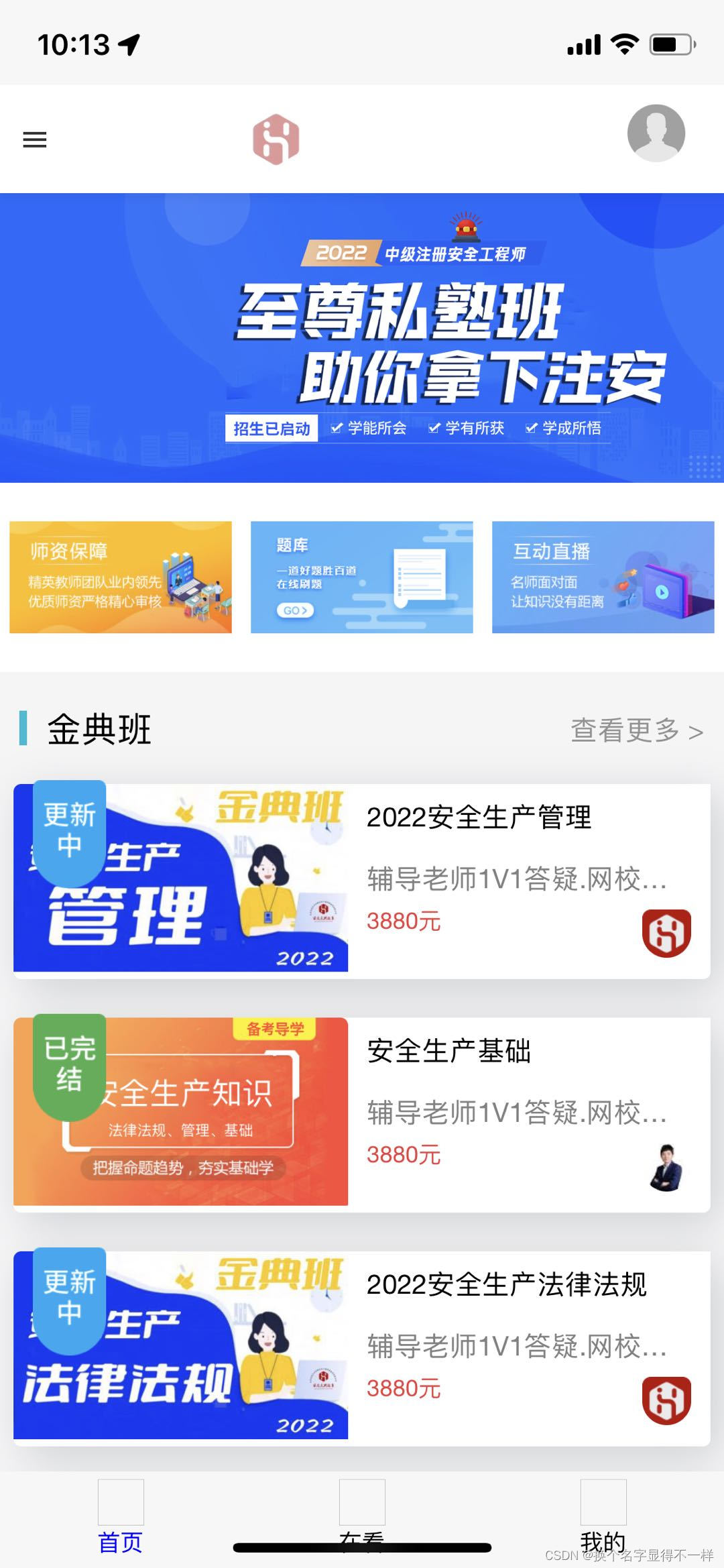
上面是真实案例,首页、在看、我的就是我设置的菜单,还可以设置图标,填写图片网络地址就行。
下面是代码,可以直接用:
第一步,先下载2个文件或者复制也行,那就新建吧:
分别新建一个css文件,命名为 __wap2apptabbar.css
.tab {
position: absolute;
left: 0;
right: 0;
bottom: 0;
height: 50px;
}
.tab-inner {
display: table;
table-layout: fixed;
background-color: #f7f7f7;
-webkit-box-shadow: 0 0 1px rgba(0, 0, 0, .85);
box-shadow: 0 0 1px rgba(0, 0, 0, .85);
-webkit-backface-visibility: hidden;
backface-visibility: hidden;
}
.tab-item {
display: table-cell;
width: 1%;
height: 50px;
overflow: hidden;
color: #666;
text-align: center;
text-overflow: ellipsis;
white-space: nowrap;
vertical-align: middle;
}
.tab-item-icon img {
width: 100%;
height: 100%;
}
.tab-item .tab-item-icon img:nth-child(1) {
display: block;
}
.tab-item .tab-item-icon img:nth-child(2) {
display: none;
}
.tab-item.active .tab-item-icon img:nth-child(1) {
display: none;
}
.tab-item.active .tab-item-icon img:nth-child(2) {
display: block;
}
.tab-item-label {
display: block;
overflow: hidden;
font-size: 12px;
}
.tab-item-icon {
margin: 0 auto;
width: 24px;
height: 24px;
}
.tab-item-icon-bars{
}
.tab.no-label .tab-item-icon {
margin: 0 auto;
width: 40px;
height: 40px;
}
.tab.no-icon .tab-item-label {
font-size: 16px;
}
.tab-item.active {
color: #FF5777;
}第2个文件命名为:__wap2apptabbar.js
(function(window, document) {
var TabBar = function(options) {
options = options || {};
this.tabClass = options.tabClass || 'tab'; //容器元素
this.itemClass = options.itemClass || 'tab-item'; //选项样式名称
this.selectedClass = options.selectedClass || 'active'; //选项激活样式名称
this.itemIconClass = options.itemIconClass || 'tab-item-icon'; //选项图标样式名称
this.itemLabelClass = options.itemLabelClass || 'tab-item-label'; //选项标题样式名称
this.list = options.list || []; //选项列表
this.selected = 0;
if (this.list.length) {
this.render();
}
this.tabElem = document.querySelector('.' + this.tabClass);
this.itemElems = [].slice.call(document.querySelectorAll('.' + this.itemClass));
this.handleOldVersion();
this.initEvent();
};
var proto = TabBar.prototype;
proto.refresh = function() {
this.itemElems = [].slice.call(document.querySelectorAll('.' + this.itemClass));
};
proto.handleOldVersion = function() {
var list = this.list;
if (!list.length) {
for (var i = 0; i < this.itemElems.length; i++) {
list.push({
url: this.itemElems[i].getAttribute('href')
});
}
}
window.__wap2app_old_tab_item_urls = [];
for (var i = 0; i < list.length; i++) {
__wap2app_old_tab_item_urls.push(list[i].url);
}
};
proto.render = function() {
var tabbarElem = document.createElement('nav');
tabbarElem.className = this.tabClass;
if (!this.list[0].iconPath) {
tabbarElem.className = tabbarElem.className + ' no-icon';
}
if (!this.list[0].text) {
tabbarElem.className = tabbarElem.className + ' no-label';
}
var html = [];
for (var i = 0; i < this.list.length; i++) {
html.push(this.renderItem(this.list[i], i));
}
tabbarElem.innerHTML = '<div class="' + this.tabClass + '-inner">' + html.join('') + '</div>';
document.body.appendChild(tabbarElem);
};
proto.renderItem = function(item, index) {
var isSelected = this.selected === index;
var html = ['<div class="' + this.itemClass + (isSelected ? (' ' + this.selectedClass) : '') + '" href="' + item.url + '">'];
if (item.iconPath) {
html.push('<div class="' + this.itemIconClass + '"><img src="' + item.iconPath + '"/><img src="' + item.selectedIconPath + '"/></div>');
}
if (item.text) {
html.push('<div class="' + this.itemLabelClass + '">' + item.text + '</div>');
}
html.push('</div>');
return html.join('');
};
proto.initEvent = function() {
if (!this.tabElem) {
throw new Error('未找到TabBar容器');
}
if (!this.itemElems || !this.itemElems.length) {
throw new Error('TabBar容器内无选项');
}
var self = this;
//全局回调
window.__wap2app_change_tab_callback = function(e) {
self.highlight(e.index);
};
this.tabElem.addEventListener('click', function(e) {
var target = e.target;
for (; target && target !== self.tabElem; target = target.parentNode) {
var index = self.itemElems.indexOf(target);
if (~index) {
if (index === self.selected) {
return;
}
e.preventDefault();
e.stopPropagation();
var url = target.getAttribute('href');
if (!url) {
throw new Error('未指定选项打开的链接地址');
}
self.highlight(index);
var id = plus.runtime.appid;
wap2app.switchTab(id, id + '_' + index, url);
}
}
});
};
proto.highlight = function(index) {
this.itemElems[this.selected].classList.remove(this.selectedClass);
var currentItemElem = this.itemElems[index]
currentItemElem.classList.add(this.selectedClass);
if (currentItemElem.scrollIntoView) {
currentItemElem.scrollIntoView();
}
this.selected = index;
};
window.TabBar = TabBar;
})(window, document);第三步,取消注释:
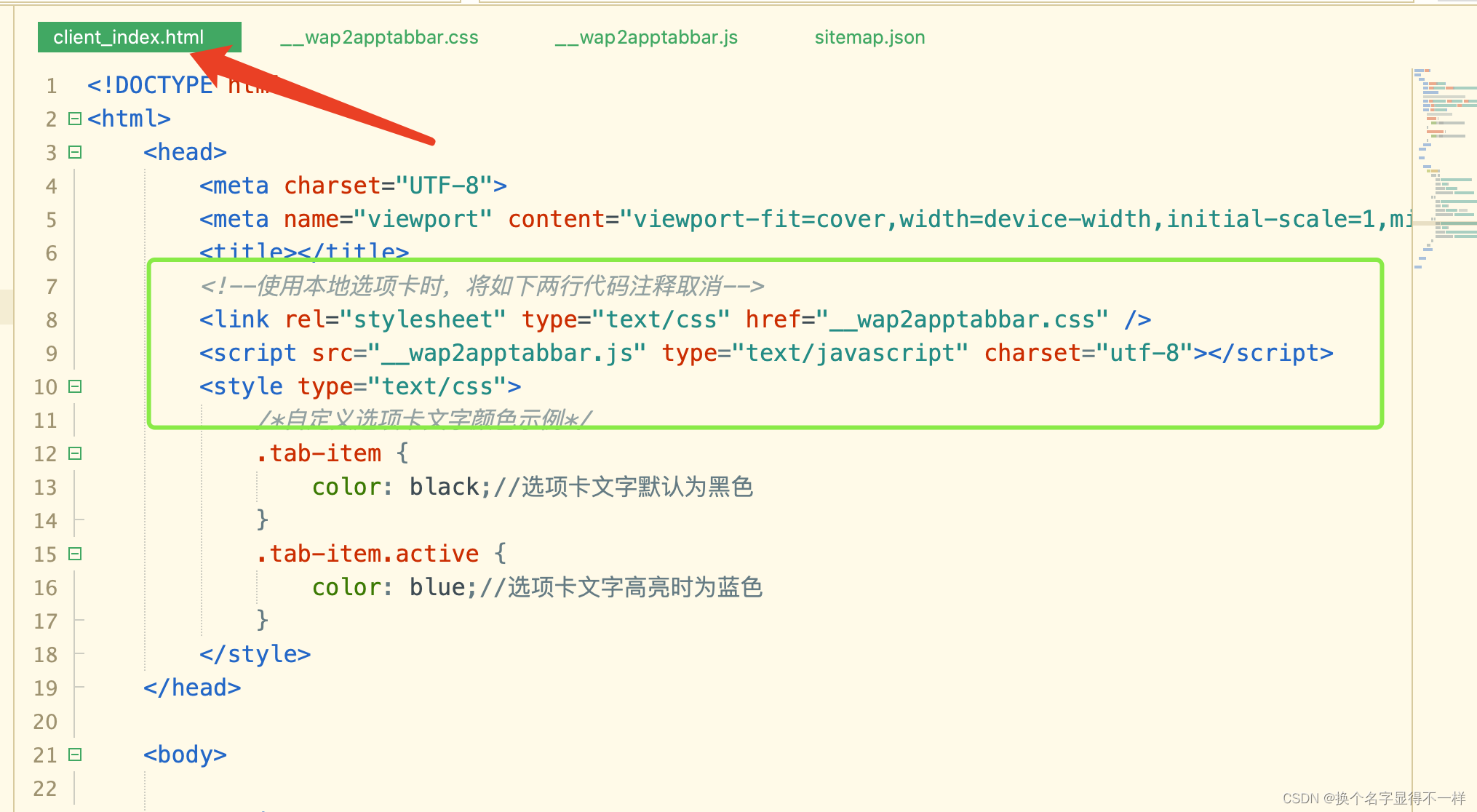
第四步,在client_index.html设置tabBar代码:
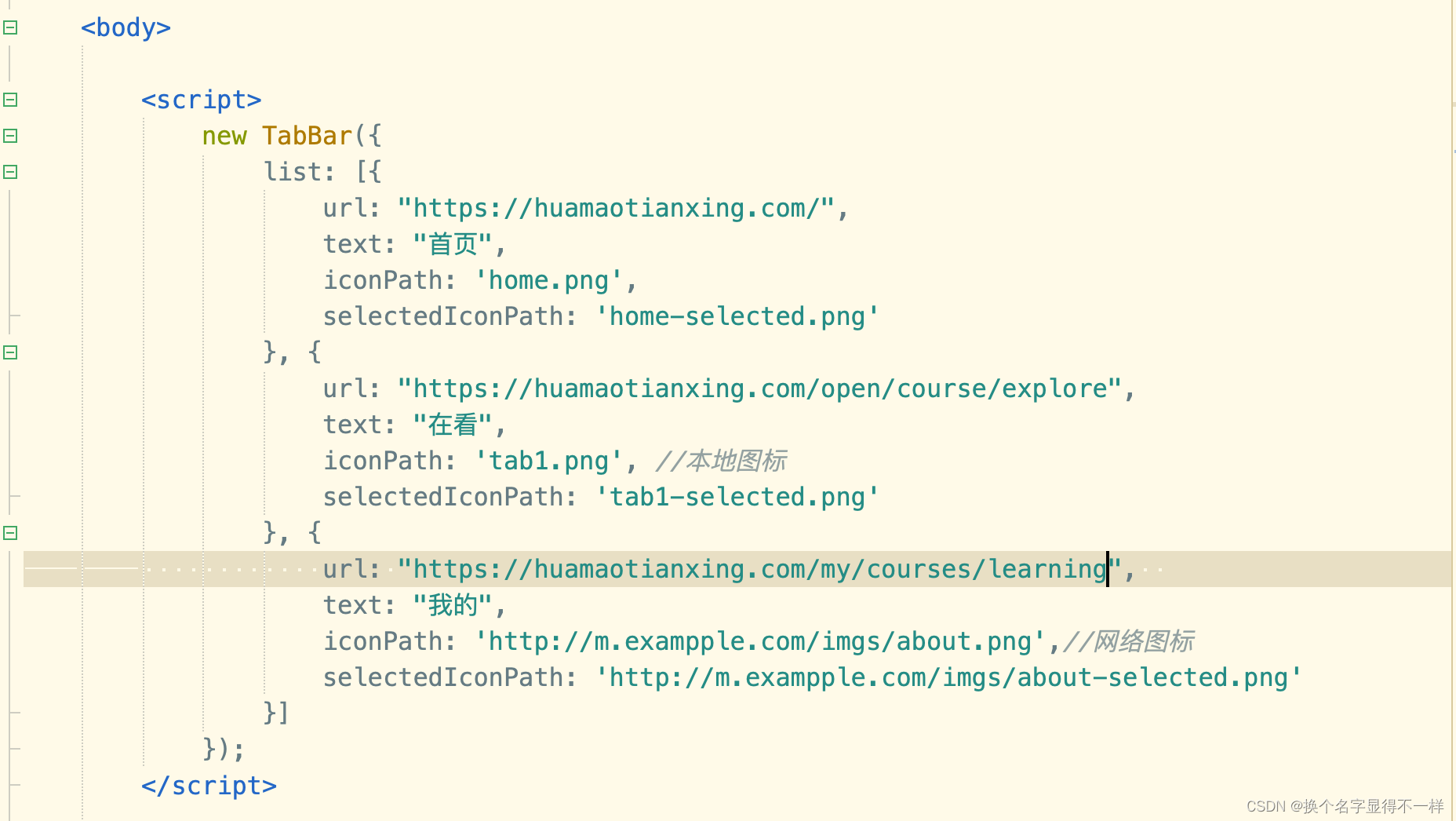
代码如下
<!DOCTYPE html>
<html>
<head>
<meta charset="UTF-8">
<meta name="viewport" content="viewport-fit=cover,width=device-width,initial-scale=1,minimum-scale=1,maximum-scale=1,user-scalable=no" />
<title></title>
<!--使用本地选项卡时,将如下两行代码注释取消-->
<link rel="stylesheet" type="text/css" href="__wap2apptabbar.css" />
<script src="__wap2apptabbar.js" type="text/javascript" charset="utf-8"></script>
<style type="text/css">
/*自定义选项卡文字颜色示例*/
.tab-item {
color: black;//选项卡文字默认为黑色
}
.tab-item.active {
color: blue;//选项卡文字高亮时为蓝色
}
</style>
</head>
<body>
<script>
new TabBar({
list: [{
url: "https://huamaotianxing.com/",
text: "首页",
iconPath: 'home.png',
selectedIconPath: 'home-selected.png'
}, {
url: "https://huamaotianxing.com/open/course/explore",
text: "在看",
iconPath: 'tab1.png', //本地图标
selectedIconPath: 'tab1-selected.png'
}, {
url: "https://huamaotianxing.com/my/courses/learning",
text: "我的",
iconPath: 'http://m.exampple.com/imgs/about.png',//网络图标
selectedIconPath: 'http://m.exampple.com/imgs/about-selected.png'
}]
});
</script>
</body>
</html>第6步,在sitemap.json文件配置一下:
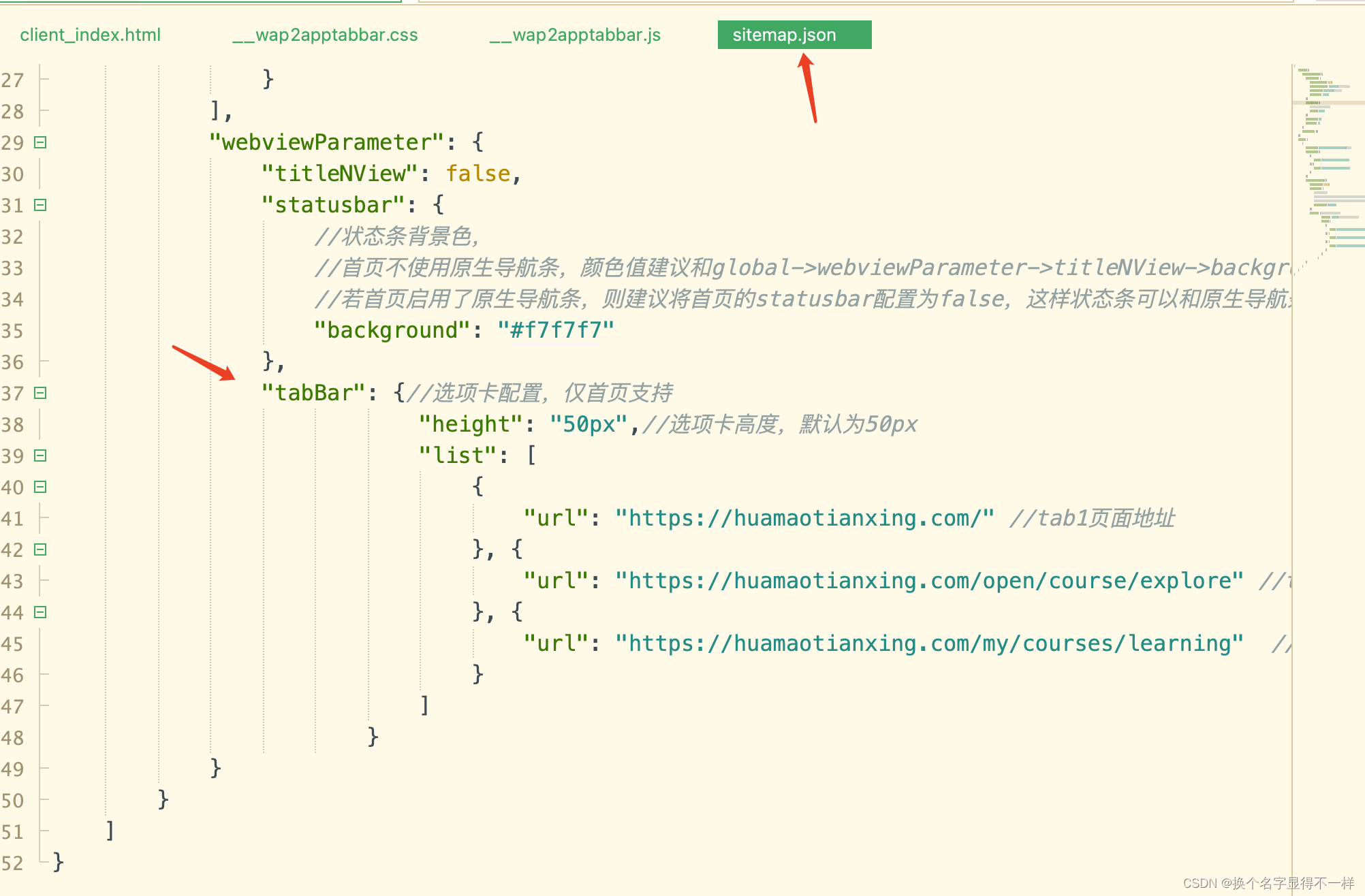
{
"global": {
"webviewParameter": {
"titleNView": {
"autoBackButton": true,
"backgroundColor": "#f7f7f7",//导航栏背景色
"titleColor": "#000000",//标题颜色
"titleSize": "17px"
},
"statusbar": {
//系统状态栏样式(前景色)
"style": "dark"
},
"appendCss": "",
"appendJs": ""
},
"easyConfig": {}
},
"pages": [
{
"webviewId": "__W2A__huamaotianxing.com",//首页
"matchUrls": [
{
"href": "https://huamaotianxing.com"
}, {
"href": "https://huamaotianxing.com/"
}
],
"webviewParameter": {
"titleNView": false,
"statusbar": {
//状态条背景色,
//首页不使用原生导航条,颜色值建议和global->webviewParameter->titleNView->backgroundColor颜色值保持一致
//若首页启用了原生导航条,则建议将首页的statusbar配置为false,这样状态条可以和原生导航条背景色保持一致;
"background": "#f7f7f7"
},
"tabBar": {//选项卡配置,仅首页支持
"height": "50px",//选项卡高度,默认为50px
"list": [
{
"url": "https://huamaotianxing.com/" //tab1页面地址
}, {
"url": "https://huamaotianxing.com/open/course/explore" //tab2页面地址
}, {
"url": "https://huamaotianxing.com/my/courses/learning" //tab3页面地址
}
]
}
}
}
]
}第7步,运行到真机上测试了,ok了。

还没有人抢沙发呢~